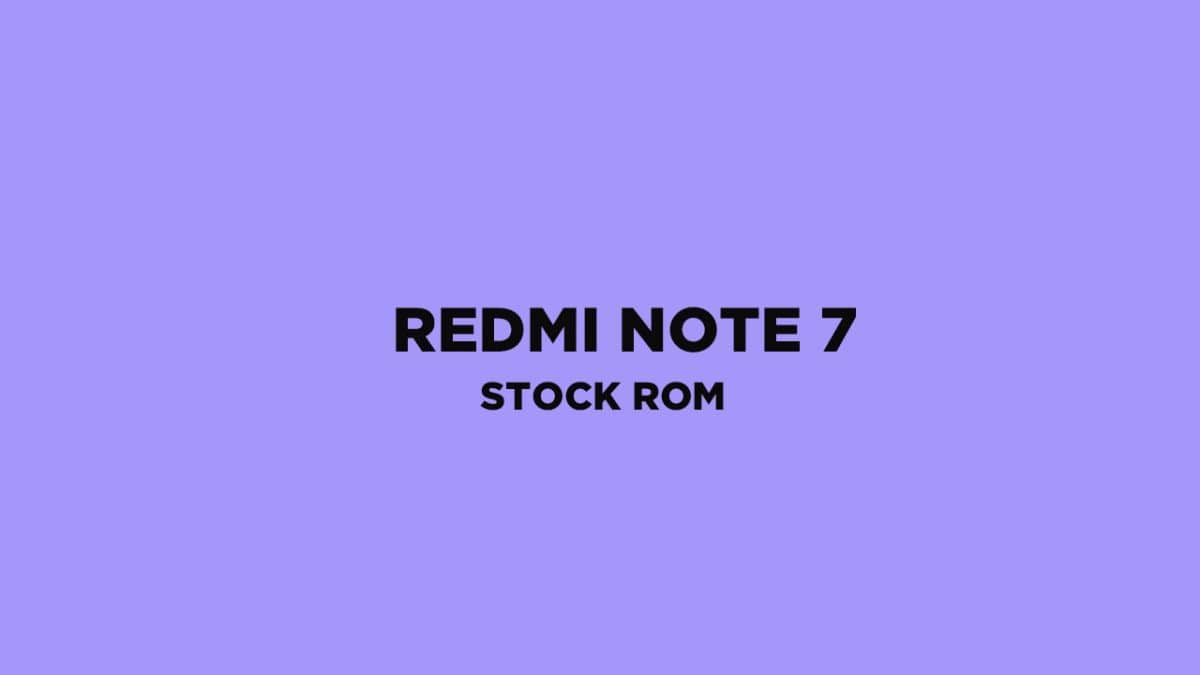About Redmi Note 7
The Redmi Note 7 is a successor of Redmi Note 6. It comes equipped with a 6.30-inch touchscreen display with a resolution of 1080 pixels by 2340 pixels. The screen is protected by very trusted Corning Gorilla Glass 5 protection. Many other markets like India where Xiaomi Redmi Note series is very popular are waiting for this device. The Redmi Note 7 is powered by Qualcomm SDM660 Snapdragon 660 (14 nm) 2.2GHz processor and it comes with 3/4/6GB of RAM. The phone packs 32/64GB of internal storage that can be expanded up to 256GB via a microSD card. The Redmi Note 7 packs a 48-megapixel (f/1.8, 1.6-micron) primary camera and a 5-megapixel secondary camera on the back side. There is a 13-megapixel front camera with HDR support. The Redmi Note 7 runs Android 9.0 (Pie) at the top of Xiaomi’s MIUI 10. The device houses by a 4000mAh non-removable Li-Po battery. The device comes with Quick Charge 4. It has Bluetooth 5.0 and 2.0, Type-C 1.0. The fingerprint scanner is rear mounted and it is very fast.
About ROMs In Android Ecosystem
Android is an open source platform so it allows users to replace the stock ROM or re-installed the operating system with any compatible third-party ROMs. In computer language, the ROM stands for READ ONLY MEMORY that means you can not edit or delete the ROM. However, when it comes to Android there is a different meaning for the ROM. In Android, it means firmware of the device. Installing ROM on the Android device is as same as installing an operating system on a computer device. In the Android Ecosystem, there are two types of ROMs or Firmware exists. One is Stock Firmware which is provided by the manufacturer and comes pre-installed with the device and the second one is Custom ROM which is developed by third-party developers or team. Most of the cases, Stock Firmware is more stable compared to the Custom ROMs whereas Custom ROMs provides more features and updates compared to the Stock ROM
Install Official Stock ROM On Xiaomi Redmi Note 7 (Back to stock, Unbrick, Unroot and Fix Bootloop)
There are loads of benefits of having the stock ROM of an Android device. You can Fix Bootloop and Black screen issue by flashing back the stock firmware. If you are facing some software related issues, then you can flash the stock ROM to fix that. You can Unbrick and unroot your device by flashing back the stock firmware which will give you your device’s warranty back.
Stock ROM and What are its benefit
Stock ROM’s are the ones that come pre-installed on phones or tablets. These are the versions of Android developed by the OEM’s for making their phones look unique. They also come pre-installed with certain apps. The reason for the usage of Custom ROM’s over Stock ROM’s are:
- Security: These ROM’s are developed by big companies and hence there are fewer chances of malware/ virus affecting the phone.
- Warranty: Installing a Custom ROM needs root access and this voids warranty of your smartphone in most cases. A lot of OEM’s do not allow the root access or customization.
- Pre-installed apps and features: A lot of these ROM’s come with pre-installed apps which are sometimes useful. These apps vary between different manufacturers and even for models. Some OEM’s also give their customers premium features like Launchers, wallpapers, home screen, etc. The Advantages Of Xiaomi Redmi Note 7 ’s Stock Firmware
Flash Stock To Unbrick your Xiaomi Redmi Note 7 Flash Stock ROM to Fix the bootloop problem. Upgrade and Downgrade Xiaomi Redmi Note 7 Unroot or Fix Bugs on your phone. To fix the lag or stutter on Xiaomi Redmi Note 7 Revert back to stock to gain your warranty.
Disclaimer:
RootMyGalaxy.net is not responsible for any damage happened to your device(s) while following this guide so please proceed at your own risk. However, we would be happy to help with any problems within our reach
Pre-Requirements:
Make sure battery percentage is more than 60% Install ADB & Fastboot drivers on your computer. Guide: For Windows or For Mac or Linux Now Enable Developer option. Create a backup of your device’s data
Redmi Note 7 Stock Firmware:
Installation Guide
Download the firmware file and save that in your device Now follow the guide given below to install the ROM manually (follow the recovery ROM (zip) guide)
[su_button url=”https://rootmygalaxy.net/how-to-install-stock-firmware-ota-update-zip-files-on-xiaomi-devices/” target=”blank” style=”flat” background=”#5506ce” color=”#ffffff” size=”6″ wide=”yes” center=”yes” icon=”icon: paperclip” icon_color=”#ffffff” text_shadow=”0px 0px 0px #010c16″]How To Install Stock Firmware OTA Update Zip / Fastboot Files On Xiaomi Devices[/su_button] Hope you are clear with the installation guide. If you have any queries please leave a comment below.