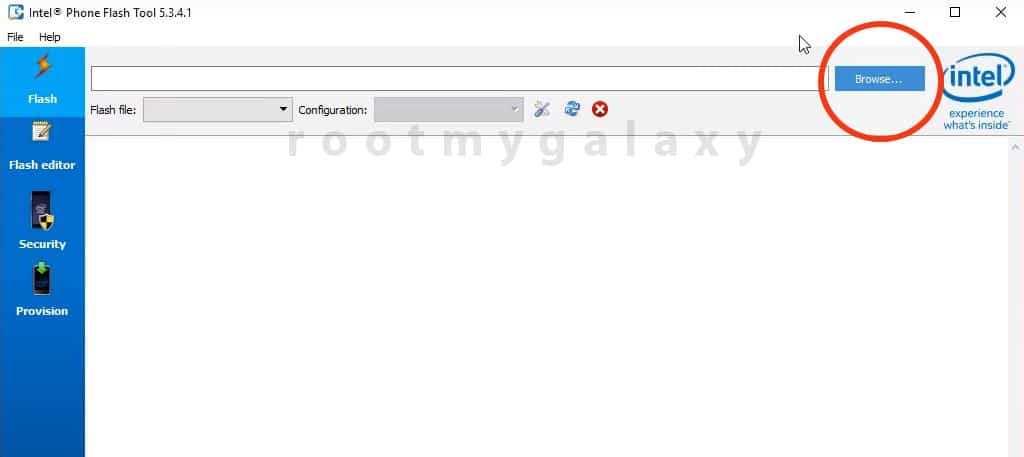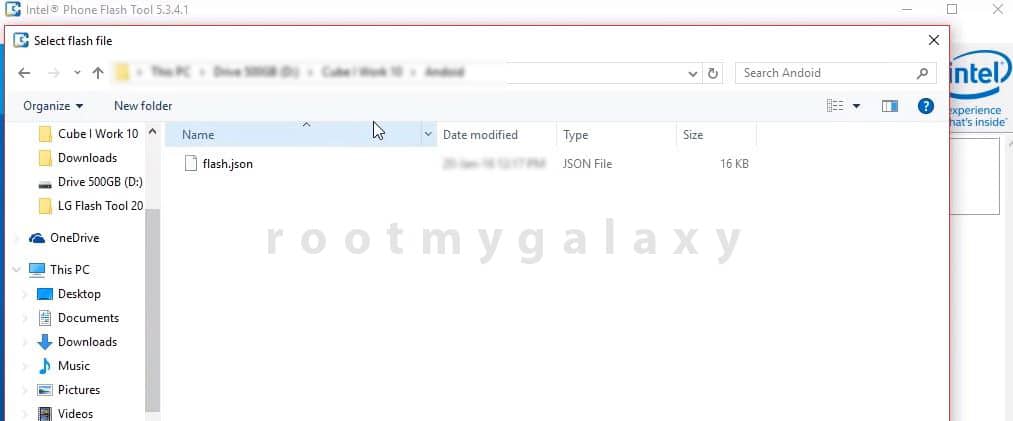As the name suggests, Intel Phone Flash tool is used to install/flash stock ROMs / Firmware on Intel-powered smartphones. Intel Phone Flash tool is also known as Intel Manufacturing Flashtool. This is similar to Odin and SP Flash Tool. The user interface of the tool is very similar to the SP Flash Tool and the steps are also very similar. Don’t worry we will be sharing all the steps with appropriate images for better understanding. Although experimentation can help you increase the usability of the device, at times you might need to get back into the stock firmware. The reasons can be many from the device going in to boot loop to getting the device bricked due to a wrong step in rooting or custom ROM installation. So every time we request users to follow the guides carefully to avoid such kind of situations. There are many reasons why a user wants to install the stock firmware. The main reason is to fix a bricked device. Sometimes users brick their devices in the process of rooting and the only way to fix that is flashing back the stock firmware. The other reason is to fix a sluggish or laggy device. With time android devices slow down and by flashing the stock firmware can fix the problem.
Warning
rootmygalaxy.net will not be held responsible for any kind of damage occurred to your device while following this tutorial. Do it at your own risk.
Pre-Requirements
Android ADB drivers: Guide > Quickest Way To Install Android ADB and Fastboot On Windows Download the correct Stock or Custom Rom you want to flash on your Smartphone. Laptop or Desktop Computer USB Cable which comes with your device Intel drivers should be installed on your Computer
Download
Download Intel Phone Flash Tool (download the latest One)
Steps To Install Stock ROM On Intel Phones With Intel Phone Flash tool
Read the Pre-requirement section and do all the things written Power off your Intel-powered smartphone Download the Correct Stock Rom or Custom Rom that you want to Flash on your Android Smartphone and extract it on your Computer Now Download Intel Phone Flash Tool from the download section and installed it on your PC. Once the Intel Phone Flash Tool is opened, click on Browse
Now select the Flash.xml file (this file comes with the stock ROM)
Now switch off your device and connect it to your PC The Intel Phone Flash Tool will automatically detect your device and it will be shown on screen.
Now just click on Start to Flash to being the installation
Once the flashing is done, disconnect your device from PC and reboot it. Your device should be booted into the stock ROM
If you have any question related to this post, feel free to leave that in the comment section below.