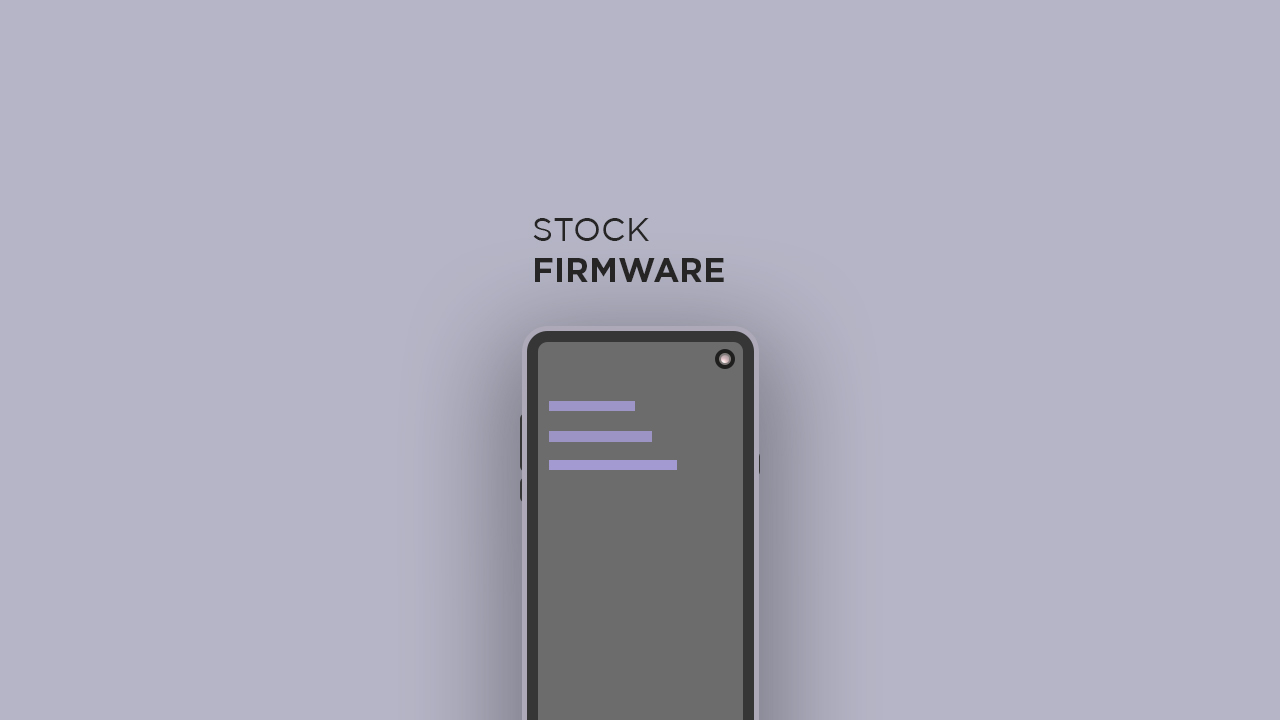There are several things which make stock ROM better than Custom ROM. The stock ROMs are stable and get regular updates from the manufacturer. If there is a bug, that usually will be fixed by the next update. Stock ROMs get Google’s Latest Android Security patches via OTA updates on a regular basis which makes them much more secure than the Custom ROMs.
Download Clout X422 Exotic Flash File / Stock ROM
Download Clout X422 Exotic Stock ROM Spreadrum research Tool (SPD Tool)
Disclaimer:
RootMyGalaxy.net is not responsible for any damage happened to your device(s) while following this guide so please proceed at your own risk. However, we would be happy to help with any problems within our reach
Pre-Requirements:
Make sure the battery percentage is more than 60% Install ADB & Fastboot drivers on your computer. Guide Quickest Way To Install Android ADB and Fastboot (with drivers) on Windows or How to Install ADB and Fastboot on Mac or Linux Now Enable Developer option. Guide How to Enable Developer Options & USB Debugging on Android Create a nandroid backup on your device How To Create & Restore Nandroid Backup On Android Devices
Clout X422 Exotic Stock ROM Details:
Download Format: Zip/rar Verison Processor: Spreadtrum Tool Supported: SPD Flash Tool Gapps File: Included Device Supported: Clout X422 Exotic
Steps To Install Stock ROM on Clout X422 Exotic
First, Download and extract Spreadrum research Tool (SPD Tool) on your computer. Now, open UpgradeDownload.exe. (ResearchDownload)
Once Spreadrum Upgrade Tool is launched, connect your Android device to the computer Once your Smartphone is connected successfully to the PC, click on the Load Packed (Port) Button and add the .pac file (Stock ROM (.pac) Version).
After adding .pac ROM file in Spreadrum Research Tool, click on the Start Downloading button to begin the flashing.
This will start the downloading and flashing process and between the process, your device will restart many times.
You will see Green Passed Message in Spreadrum Research Tool, once the flashing is completed. Done!!
You have successfully flashed the stock firmware with SPD Tool. Go to Settings > About Phone > Check firmware to confirm that.