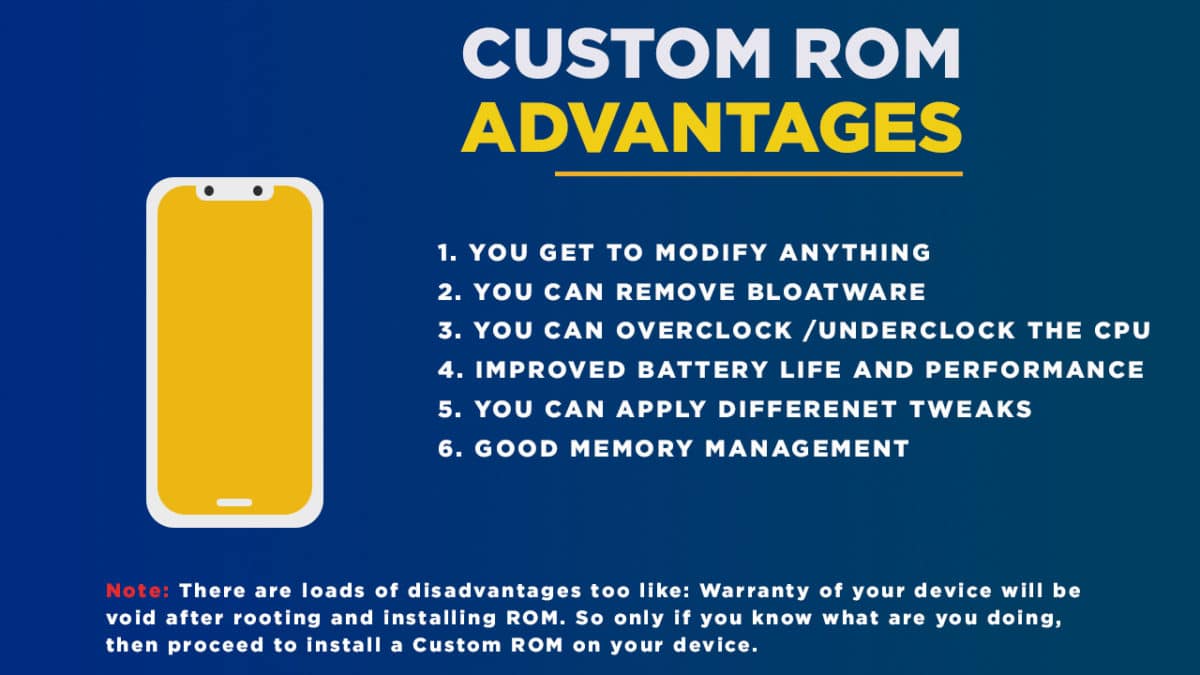MIUI 11 is the latest iteration of MIUI. As we all know MIUI is one of the most used ROMs in the Android world. The ROM has been supported by a very strong developer community. Many developers have been releasing MIUI ROMs for a various non-Xiaomi device for a quite some time now. MIUI is a custom skin which developed by Xiaomi just like OneUI is from Samsung. MIUI is a featured-packed ROM. It is one of the stable ROM as well. Unlike OnePlus’s Oxygen OS, the MIUI offers loads of customization options and other features. Many people like the ROM for that and many users hate the ROM for the same reason too. If you are a OnePlus 7 pro user and want something new, then you must check out the MIUI 11 ROM for the device. One thing you should know that the ROM is based on Pie not on the latest Android 10. The flashing process is little different from flashing other ROM so check the steps carefully. Current Bugs:
FP scanner isn’t working (It will be fixed soon)
Note: The dev has promised to release regular updates whenever a new security patch is available.
What is Custom ROMs On Android?
Custom ROMs are based on Official Android source codes which are customized or developed by developers or a community of developers. Custom ROMs come with loads of extra customizations which makes them unique and popular among the android lovers. Remember, Custom ROMs are not provided by OnePlus or other mobile vendors but are developed and maintained by the community and its contributors.
Pre-Requirements
Make sure the bootloader on your device is unlocked and your device is rooted and you have a custom recovery installed.
[su_button url=”https://rootmygalaxy.net/unlock-the-bootloader-oneplus-7-pro/” target=”blank” style=”flat” background=”#000000″ color=”#ffffff” size=”5″ wide=”yes” center=”yes” radius=”5″ icon=”icon: external-link-square” icon_color=”#aaf4a7″ text_shadow=”0px 0px 0px #010c16″]How To Unlock Bootloader Of OnePlus 7 Pro[/su_button]
Make sure your device has more than 50% battery. Make sure you have taken a backup of your important data. Now proceed To Install MIUI 11 On OnePlus 7 Pro.
Disclaimer
RootMyGalaxy.net is not responsible for any damage happened to your device(s) while following this guide, proceed at your own risk.
Download MIUI 11 For OnePlus 7 Pro
MIUI 11 China ROM || MIUI 11 Global ROM || Development Page Xda Download latest Magisk v18 (If you want root access)
Note: DO NOT flash MIUI OTA’s! They may brick Your phone!
Steps To Install MIUI 11 On OnePlus 7 Pro | Update OnePlus 7 Pro to MIUI 11
Make sure your device is rooted and have the latest TWRP recovery installed. (Check the Pre-Requirement Section Above) First, download the files from the above link. Now transfer the downloaded files to the internal storage of your device. Now reboot to the TWRP recovery by holding your Armor and volume down buttons together for a few seconds. Take a backup by selecting the option from the home screen and then your data and cache from the recovery menu.
[su_button url=”https://rootmygalaxy.net/how-to-create-restore-nandroid-backup-on-android-devices/” target=”blank” style=”flat” background=”#000cff” color=”#ffffff” size=”6″ wide=”yes” center=”yes” radius=”5″ icon=”icon: external-link” icon_color=”#2fec42″ text_shadow=”0px 0px 0px #010c16″]How To Create & Restore Nandroid Backup On Android Devices[/su_button]
Now reboot your device into TWRP and format data Now Copy Stable OOS 9 and TWRP INSTALLER ZIP to the root folder Flash the OOS 9 first (Don’t reboot after flashing), now return back to recovery main menu Flash the TWRP Installer zip, then reboot to recovery again. Now you can reboot the system. Now when booted up, enable advance reboot option and usb debugging which will be present inside developer option. Connect your phone to PC and open a command window on your PC and issue the following command to check if the device is properly connected or not
If the device is being listed there, then proceed boot your device into the bootloader mode Open the MIUI 11 downloaded file extract that and run the FLASHER BAT. file Once the blue screen pops, type 2 Now just wait for the installation to complete If it asks for erasing device data, click any key for yes Once the flashing is done, the device will reboot automatically.
If you have any doubts regarding this article, feel free to comment below.