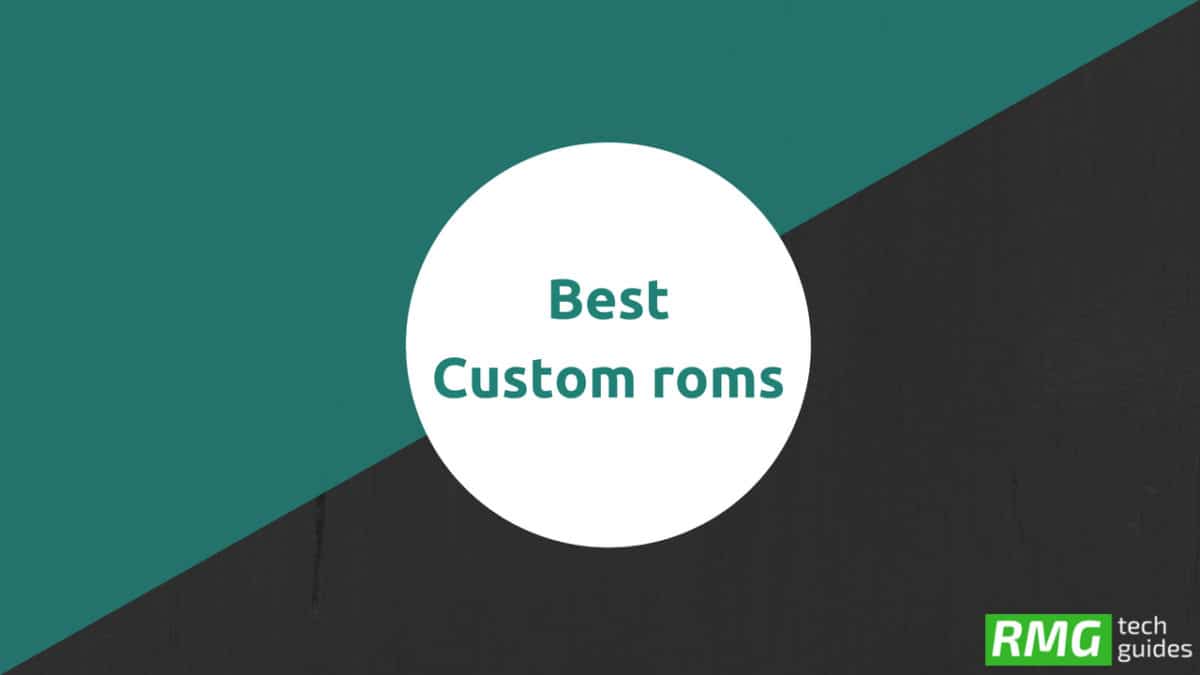Did you know that a rooted device has the potential to be 10 times more powerful than the same unrooted device? Sounds too hard to believe? In fact, it is completely true as rooting is one of the most powerful features present in every Android smartphone. Rooting your device gives you a lot of options to tinker with the settings, playing with the interface, and most importantly installing custom ROMs. Custom ROMs such as Viper OS, Lineage OS, and Resurrection Remix can easily make your device much better than it was before. Today, in this post, we will be discussing CarbonROM (cr-6.1) and how you can easily install it on any Nexus 6P. Google Nexus 6P is one of the most popular devices of this decade. It was a huge hit. The device was released in 2015 with Android Marshmallow and updated to Android Oreo a few months ago. Android 8.1 Oreo is the last official update for the device but as it is a Nexus phone, the developers’ support is awesome for the device. The device has been getting loads of new Oreo-based ROMs every day. There are tons of things which users can do after rooting their device like flashing Custom ROMs, kernels and Mods. Most of the Custom ROMs are feature rich. They provide loads of customization options compared to the Stock ROM. Some of the Custom ROMs are well optimized for battery and performance. So, users are always in search of good custom ROMs for their Android smartphones. Full ROMs List: List Of Best Custom ROMs For Google Nexus 6P (Oreo and Nougat)
What is Custom ROMs On Android?
Custom ROMs are based on Official Android source codes which are customized or developed by developers or a community of developers. Custom ROMs come with loads of extra customizations which makes them unique and popular among the android lovers. Remember, Custom ROMs are not provided by Google or other mobile vendors but are developed and maintained by the community and its contributors. Some example: Lineage OS (Previously known as CyanogenMod), Paranoid Android etc.
Benefits Of Custom ROMs
Most Of the AOSP Based Custom ROMs are bloatware free and have very close to the stock look and feel which makes them super snappy. These ROMs are very optimized for battery and performance. Most of the Custom ROMs are pre-rooted. The process of gaining full admin control of the Android device is called Rooting On Android. It’s similar to running programs as administrators in Windows. After rooting your device you can install different MODs, kernel, ROMs on your device. You can install latest Android updates (like the Android 8.0 Oreo) On old device by installing third-party ROMs like CarbonROM (cr-6.1) or Lineage OS 15. You can overclock the CPU and GPU of your device to get the best performance. You can hibernate any app you want. You can underclock the CPU to get better battery life. Most of the Android smartphone manufacturer provides 2-year software support and after that, the devices won’t get any official update. In that case, users have to fully depend on Custom ROMs to test the latest Android on their devices. Most of the developers of the Custom ROMs provide a 4)regular update which is one of the best things about Custom ROMs. Android is famous for Customization and Custom ROMs take this to another level. Unlike Stock vanilla android Custom ROMs come with various customization options. We are sharing few of them below
Users can enable or disable navigation bar Users can customize navigation bar and Status bar icons Some Custom ROMs come with different MODs Some Custom ROMs come with Custom Kernels which allow users to Overclock or underclock the CPU and GPU. Some Custom ROMs come with support for Third party themes
Most Of the Custom ROMs are very close to stock vanilla android in look. The Custom ROMs are very optimized which results in better battery life and smooth performance.
About Android 8.1 Oreo (CarbonROM (cr-6.1)):
The Android 8.1 Oreo Update is an incremental update that which comes with a number of bug fixes and optimizations. All the features from Android 8.0 are available in Android 8.1 Oreo. The performance and system stability are much improved with the latest update. One of the silent features introduced in 8.1 is fingerprint gestures and new UI design [su_heading size=”18″ align=”left” class=”Bold”]Related Posts[/su_heading]
List Of Android Devices Getting Lineage OS 16 (Android 9.0 P) [Official List] Android Oreo Device List- List of the devices which will get official Android 8.0 update Top 5 Best Nintendo 3Ds Emulators for Android, Windows and Mac Top 50 Must Have Root Apps For Android 2017 5 Best Text Editor Apps for Android Top 5 Best Texting Apps For Android 2017 Enable root for apps on lineage Os (Supersu zip)
Pre-Requirements
Make sure the bootloader on your device is unlocked and your device is rooted and you have a custom recovery installed.
[su_button url=”https://rootmygalaxy.net/unlock-bootloader-android-using-fastboot-commands/” target=”blank” style=”flat” background=”#000000″ color=”#ffffff” size=”5″ wide=”yes” center=”yes” radius=”5″ icon=”icon: external-link-square” icon_color=”#aaf4a7″ text_shadow=”0px 0px 0px #010c16″]How To Unlock Bootloader Of Any Android Using Fastboot[/su_button]
Make sure your device has more than 50% battery. Make sure you have taken a backup of your important data. Now proceed To Install CarbonROM (cr-6.1) On Nexus 6P.
Disclaimer
RootMyGalaxy.net is not responsible for any damage happened to your device(s) while following this guide, proceed at your own risk.
Download CarbonROM (cr-6.1) For Nexus 6P
Download The ROM | Credit: Xda Development Page Download Official GApps For Official CarbonROM (cr-6.1) Download latest Magisk v13.5 (If you want root access)
Steps To Install CarbonROM (cr-6.1) On Nexus 6P | Android 8.1 Oreo Update
Make sure your device is rooted and have the latest TWRP recovery installed. (Check the Pre-Requirement Section Above) First, download the files from the above link. Now transfer the downloaded files to the internal storage of your device. Now reboot to the TWRP recovery by holding your Armor and volume down buttons together for a few seconds. Take a backup by selecting the option from the home screen and then your data and cache from the recovery menu.
[su_button url=”https://rootmygalaxy.net/how-to-create-restore-nandroid-backup-on-android-devices/” target=”blank” style=”flat” background=”#322651″ color=”#ffffff” size=”6″ wide=”yes” center=”yes” radius=”5″ icon=”icon: external-link” icon_color=”#2fec42″ text_shadow=”0px 0px 0px #010c16″]How To Create & Restore Nandroid Backup On Android Devices[/su_button]
Now select install and then browse for the downloaded ROM file and then select it.Next flash the Gapps file and then Magisk (optional).
[su_button url=”https://rootmygalaxy.net/install-a-custom-rom-via-recovery-on-any-android/” target=”blank” style=”flat” background=”#322651″ color=”#ffffff” size=”6″ wide=”yes” center=”yes” radius=”5″ icon=”icon: external-link” icon_color=”#2fec42″ text_shadow=”0px 0px 0px #010c16″]How To Install A Custom ROM Via Recovery On Any Android[/su_button] [su_button url=”https://rootmygalaxy.net/flash-gapps-using-twrp-recovery/” target=”blank” style=”flat” background=”#322651″ color=”#ffffff” size=”6″ wide=”yes” center=”yes” radius=”5″ icon=”icon: external-link” icon_color=”#2fec42″ text_shadow=”0px 0px 0px #010c16″]How To Flash GApps (Zip) via TWRP Recovery[/su_button] [su_button url=”https://rootmygalaxy.net/download-latest-magisk-v13-5/” target=”blank” style=”flat” background=”#322651″ color=”#ffffff” size=”6″ wide=”yes” center=”yes” radius=”5″ icon=”icon: external-link” icon_color=”#2fec42″ text_shadow=”0px 0px 0px #010c16″]How To Install Magisk On Android Nougat To Gain Root[/su_button]
Once the flashing process is completed, reboot your phone and you will be booted into the latest Android
If you have any doubts regarding this article, feel free to comment below.