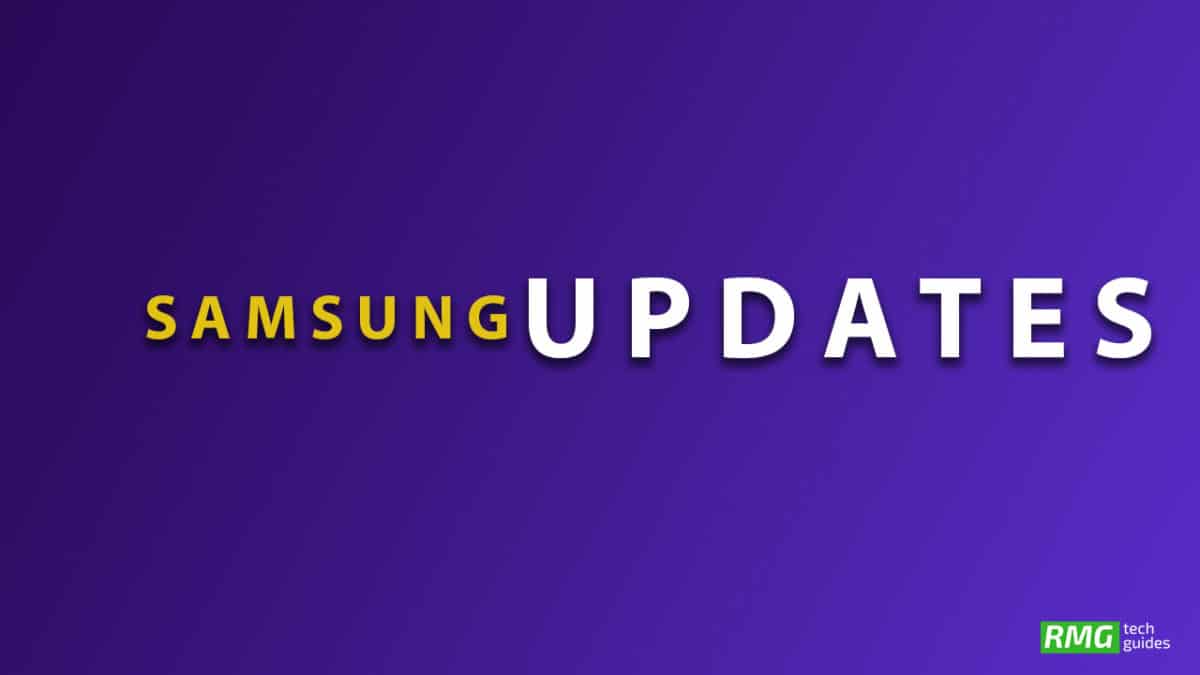This update is only rolling out for Samsung Galaxy A5 2017 devices. If you are a Samsung Galaxy A5 2017 user, you may have already received the November Security Security Patch OTA update notification on your device. If the update has not been on your device’s system update section, then just wait for few more days for the update to come. We highly recommend you to install the update to be on the safer side. Android system should be updated to the latest build to stay safe from the malware attacks. After releasing the latest patch updates to newer devices like Galaxy S9 Plus and S8, now Samsung has started rolling out the A520FXXS7CRK3 November 2018 Patch update for all the Samsung Galaxy A5 2017. This is an incremental update which brings the latest security patch from Google, so it is highly recommended to install the update to be on the safer side.
Samsung Galaxy A5 2017 A520FXXS7CRK3
Device Name: Galaxy A5 2017 Model: SM-A520F Region: Argentina Android version: Android 8.0 Oreo Build Number: A520FXXS7CRK3 Android Security Patch Level: 2 November
Manually Update Samsung Galaxy A5 2017 to A520FXXS7CRK3 November 2018 Security Patch
You can manually check for the update from Settings > Software update >Download updates manually. If there is no update showing on your device, then wait for few days for the update to come to your device as it is being released phase-wise manner or you can manually flash the full firmware using Odin Flash Tool.
Downloads:
A520FXXS7CRK3: Download (2.48 GB) Odin Flash Tool
Check sammobile website to get the latest firmware for your device.
How To Install Samsung Galaxy A5 2017 A520FXXS7CRK3 November 2018 Security Patch OTA Update
First, download the firmware file from the download section above Now Enter the recovery mode on your device, then follow the linked guide below to Install Security Patch Update On Samsung Galaxy A5 2017 If you want to sideload the OTA then follow the guide below
[su_button url=”https://rootmygalaxy.net/flash-ota-firmware-updates-using-adb-fastboot-commands/” target=”blank” style=”flat” background=”#f9396c” color=”#ffffff” size=”5″ wide=”yes” center=”yes” radius=”5″ icon=”icon: location-arrow” icon_color=”#ffffff” text_shadow=”0px 0px 0px #010c16″]How To Install OTA Firmware Updates Using ADB sideload[/su_button]
If you want to Install the Full Firmware File then follow the guide given below (Odin Method)
[su_button url=”https://rootmygalaxy.net/how-to-install-a-stock-firmware-using-odin/” target=”blank” style=”flat” background=”#f9396c” color=”#ffffff” size=”5″ wide=”yes” center=”yes” radius=”5″ icon=”icon: location-arrow” icon_color=”#ffffff” text_shadow=”0px 0px 0px #010c16″]How To Install A Stock Firmware Using Odin[/su_button] If the installation is successful, you will see the message Pass in the Log Tab.