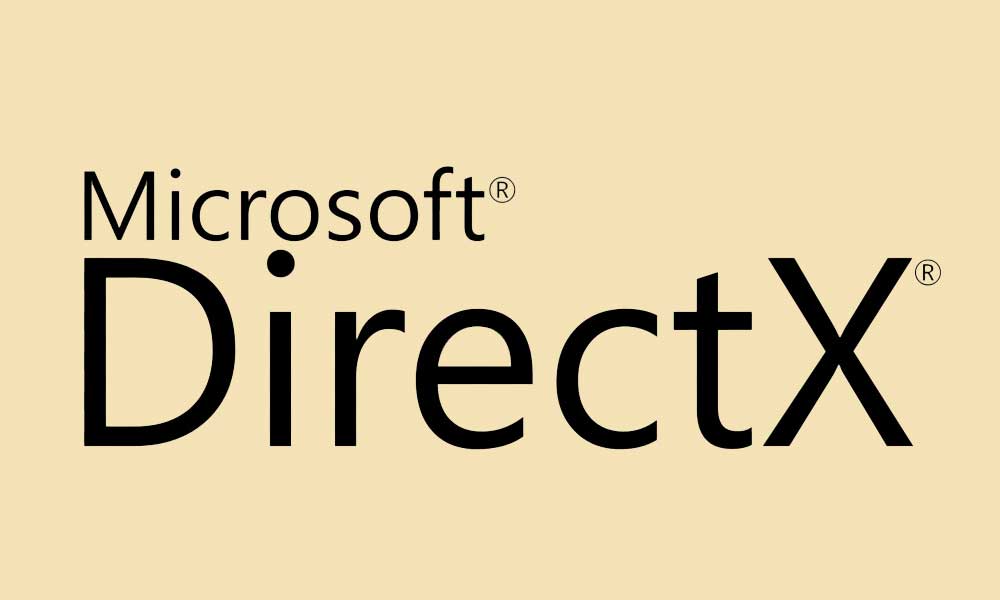One thing that needs to be understood that the operating system should run the latest DirectX version which can be installed automatically via the Windows OS update. So, if in case, you’ve missed out any important Windows OS update or you didn’t install any cumulative update then this guide is for you. In that scenario, the GPU driver can’t run with the GPU card seamlessly. Those who don’t know about DirectX, it’s a combination of multiple application programming interfaces (APIs) that have been developed by Microsoft itself to run all the processes related to gaming or heavy multimedia tasks seamlessly. The collection of APIs support DirectX compatible programs with hardware-accelerated multimedia support.
Fix Error: DX11 feature level 10.0 is required to run the engine
It’s also worth mentioning that the DirectX runtime and the Direct3D Hardware feature level are two different things. The DirectX runtime only mentions the DirectX version on the Windows which is running. While the Direct3D Hardware feature level mentions the support that your video hardware (GPU) offers. To find out the DirectX installed version with the feature level, follow the below steps.
Press Win + R to launch Run command. Type dxdiag and hit Enter. Under the System category, you can find DirectX Version. Additionally, you can click on Display to the DirectX feature level version.
If the feature level 10_0 (10.0) or above isn’t showing then you should check for the Windows update and install all the pending updates properly. Additionally, you will need to update the graphics driver version from the official site of your respective GPU model to make it compatible.
There are some other ways to fix the DX11 feature level 10.0 is required to run the engine issue. Check them out.
Go to the Nvidia Control Panel > Change default graphics to the dedicated GPU card > Set High-performance Nvidia processor. Then run the game or application by right-clicking on it and select Run with the graphics processor. As discussed above, make sure to update your graphics driver from the respective manufacturer website according to the model. Meanwhile, some of the users can also directly head over to the Device Manager and update the driver from the Display adapter option. (Choose dedicated GPU card and search for automatically) Whereas the specific Nvidia graphics card users can simply use the GeForce Experience app to update the latest patch or directly go to the Nvidia website to manually put the GPU details with model number to download and install the latest version of the driver. AMD GPU card users can also visit the AMD website to either automatically detect and install the suitable graphics driver or manually select the GPU driver by providing GPU card model number and other info. Head over to the official Microsoft website to download the DirectX End-User Runtime Web Installer pack on your PC and try repairing the already installed DirectX files automatically. Sometimes any corrupted or missing DirectX files can also cause multiple issues. Additionally, most of the users also install the DirectX End-User Runtimes (June 2010) pack on their PC.
Keep visiting the blog for more info.