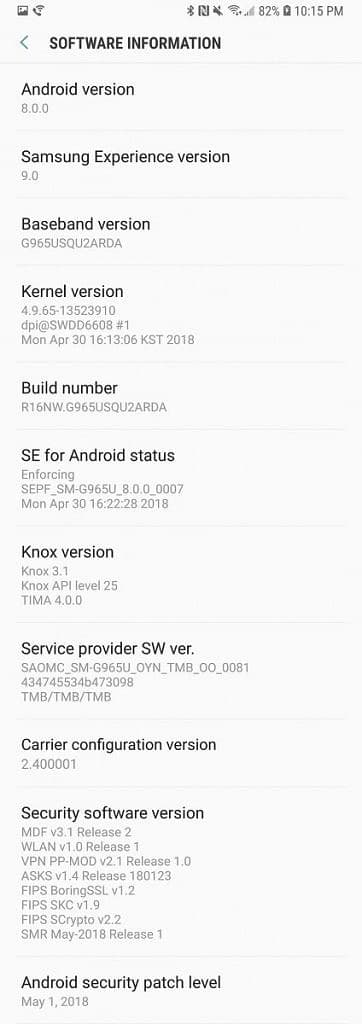This update comes with the latest security patch update which was released by Google in May 2018 which comes with May 1 security patch update. This update comes with other bug fixes and stability improvements and you should get some improvements in the speed of the phone also. Thus, you should download and install the update to your Galaxy S9 and S9 Plus on Samsung network which will come as an OTA update to your phone. If you are Galaxy S9 and S9 Plus user, you may have received the May Security Security Patch OTA update notification on your device. We highly recommend you to install the update to be on the safer side. Android system should be updated to the latest build to stay safe from the malware attacks. The Update is being rolled in few regions and will take some time to be available across the globe.
Manually Update Galaxy S9 and S9 Plus To G960USQU2ARDA and G965USQU2ARDA May 2018 Security Update
You can manually check for the update from Settings > Software update >Download updates manually. If there is no update showing on your device, then wait for few days for the update to come to your device as it is being released phase-wise manner. [mks_pullquote align=”left” width=”760″ size=”16″ bg_color=”#095689″ txt_color=”#ffffff”]
Galaxy S9 and S9 Plus G960USQU2ARDA and G965USQU2ARDA May 2018 Security Patch
Android version: 8.0 Security patch level (SPL): May 1, 2018 Baseband version: G960USQU2ARDA and G965USQU2ARDA
[/mks_pullquote]
Download Galaxy S9 and S9 Plus G960USQU2ARDA and G965USQU2ARDA May 2018 Security Update
G960USQU2ARDA Firmware for Samsung Galaxy S9 [Zip File] G965USQU2ARDA Firmware for Samsung Galaxy S9 Plus [Zip File]
How To Install Galaxy S9 and S9 Plus G960USQU2ARDA and G965USQU2ARDA May 2018 Security Patch OTA Update
First, download the firmware file from the download section above Now Enter the recovery mode on your device. To do that switch off your phone and Hold Volume Up + Power + Bixby (bootloader mode > then select recovery), then follow the linked guide below to Install Security Patch Update On Galaxy S9 and S9 Plus
[mks_button size=”medium” title=”How To Install OTA Firmware Updates Using ADB sideload” style=”squared” url=”https://rootmygalaxy.net/flash-ota-firmware-updates-using-adb-fastboot-commands/” target=”_self” bg_color=”#63c43c” txt_color=”#FFFFFF” icon=”fa-code” icon_type=”fa” nofollow=”0″] If the installation is successful, you will see the message Pass in the Log Tab. Via Before installing the updates, make sure your device is connected to a good wifi and your device has more than 50 percent battery life remaining