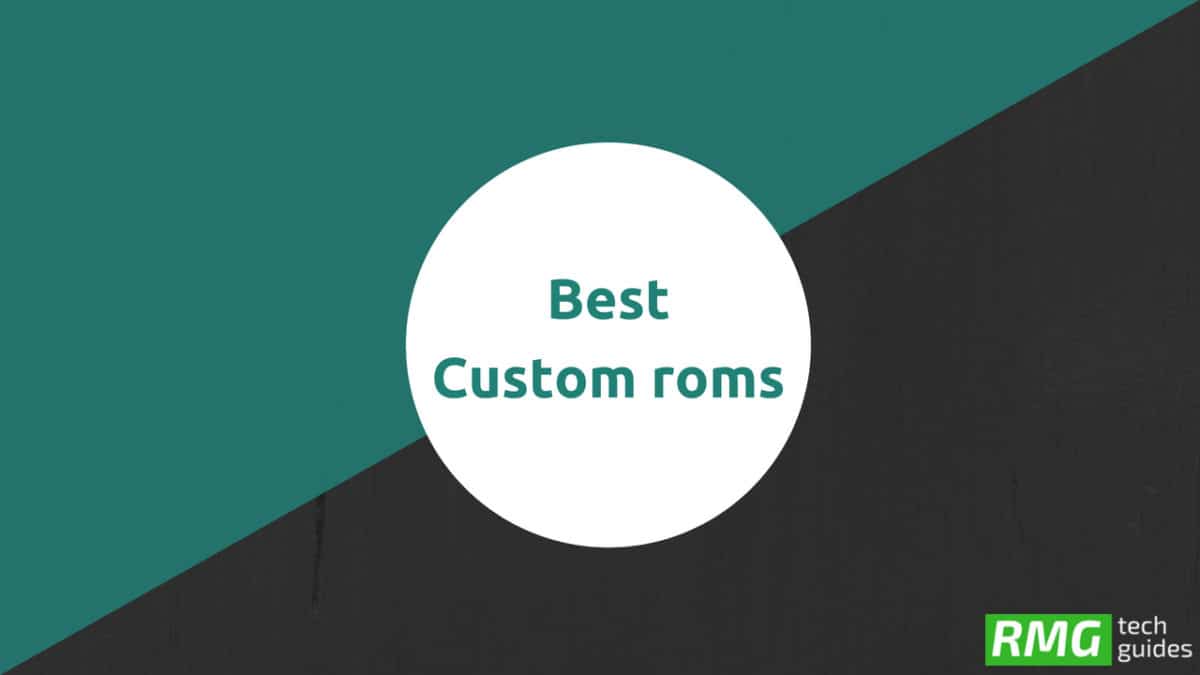What is the other thing that happens in parallel with the release of a new Android version is the development of the Custom OS which essentially acts as a wrapper to the underlying Android version? Many XDA developers have developed Custom ROMs based on the latest Android version which brings all new features and updates. Thanks to custom ROM developers who made it possible to taste all new latest versions of Android. The best thing about Google’s Android is Customization. There are loads of thing you can do with android which other mobile operating systems don’t allow to modify. Android users can root their devices which allows them to modify the system. Users can install Custom Recoveries and kernels. After installing Custom Recovery users can install Custom ROMs. Follow the below step by step guide to install Android 8.1 Oreo on OnePlus 5.
PRE-REQUISITES
This Update is only for OnePlus 5 Smartphones. Follow the below Guide Exactly or else it may lead to brick your device. RootMyGalaxy.net is not responsible for any damage. We recommend taking complete backup Maintain 50-60% battery to prevent sudden shutdown of the process.
DOWNLOADS
Download Omnirom 8.1 || Xda Development Page (Official) Download GApps
Steps To Install Android 8.1 Oreo on OnePlus 5 [Omni ROM]
Download the OmniROM ROM zip file and Stock Recovery zip file from above and transfer the file to your device. Install TWRP Recovery on OnePlus 5 [su_button url=”https://rootmygalaxy.net/root-oneplus-5-install-twrp-recovery/” target=”blank” style=”flat” background=”#54cc39″ size=”7″ wide=”yes” center=”yes” radius=”5″ icon=”icon: external-link-square”] How To Install TWRP Recovery on OnePlus 5[/su_button] Now Boot your device into TWRP Recovery Mode.
Select “Wipe” from TWRP main menu and do a “Swipe to Factory Reset” on the bottom of the screen. Once done, go back to TWRP main menu, tap on “Install” and select OmniROM ROM (zip file) that you transferred to your device in Step 1. After selecting the .zip file, do “Swipe to Confirm Flash” on the bottom of the screen to begin the custom ROM installation process.
(This may take some time as it is a fresh flashing process).
Once your ROM is successfully installed, go to “Wipe cache/Dalvik” option, select it and then do “Swipe to wipe” on the bottom of the screen. Now, follow the same above procedure for installing GApps. Once done, reboot System from the TWRP main menu. Done.
Hope you have successfully installed OmniROM on OnePlus 5. Let us know how OmniROM treated you.